Kerboodle is full of varied assignments, some are completed on Kerboodle (known as interactives) and some are paper based assessments which are downloaded and completed offline. Some interactives are quizzes, which will automatically be marked and the results can be viewed within the MarkBook. Other interactives will need manually marking, these will have either free-text fields or recorded response.
Any assessments downloaded and completed offline will always need manual marking. To mark assessments, please follow these steps:
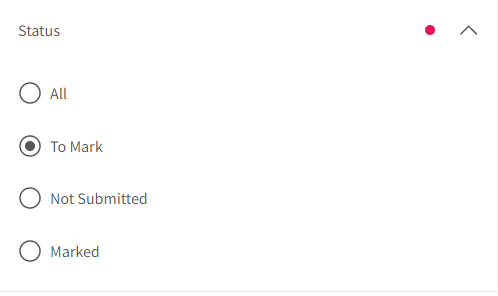
- Click ‘Sort and Filter’ which can be found in the top right on large devices and bottom right on smaller devices i.e. Mobiles.
- Once the panel opens, within Status select ‘To Mark’ to see all assignments which need manual marking.
- You will need to mark any interactive assessments your student completes on Kerboodle which have a free-text field, or for MFL courses a recorded response.
- A list of assignments will show with a summary how many you have left to mark.

- Click on the assignment you would like to mark. A panel will open on the screen with an overview of the assignment. This is broken down by ‘To Mark’, ‘Not Submitted’ and ‘Marked’.
- Select ‘To Mark’ which will show the list of students which need to be marked including the date they submitted the assignment.
- For interactive assessments, click on the question of the assessment to read or listen to that student’s answer. Close their assessment and type their mark in the mark box. Once you have typed your marks click ‘Submit marks’.
- For paper based assessments, students can either hand in their work to you or upload a copy of their homework. If they have uploaded their work this will appear against the student where you can download the document
- Type their mark in the mark box. Once you have typed your marks click ‘Submit marks’.
- Click on the next student in the top right and repeat to mark their answer.
Once you submit the marks your students will now be able to view marks within their Kerboodle.

