Select the Assignment basket or click on the basket symbol to view the content ready to assign.
If you are assigning multiple items click Settings against the content, then See more. When assigning one item, click See more.
Within this section for each piece of content you can view further details including the marks available.
You will be able edit the title, add instructions, and add any resources or support material.
Click the pencil icon next to the title, to edit so it appears differently when a student receive it to complete
Towards the bottom of the panel, you can add support and/or resources material.
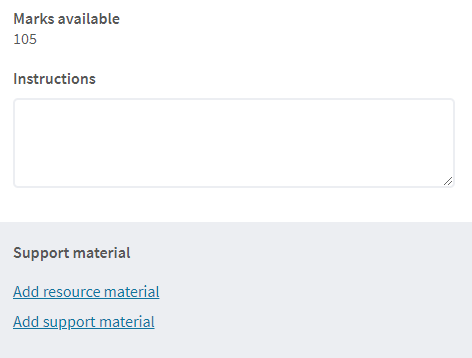
The Resources window will show content filtered on the same course section as the test that is being set e.g. if the test was from unit 5, then the resources that show would be for unit 5.
The Support window will show all the support items within the tab, filtered on the same unit as the test that is being set.
Click on the content, followed by Add to assign it as a supporting material.
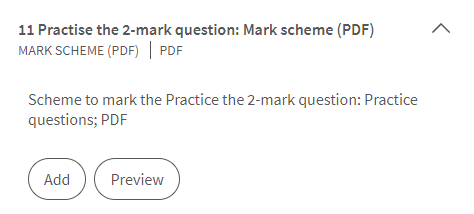
All changes are saved automatically.

