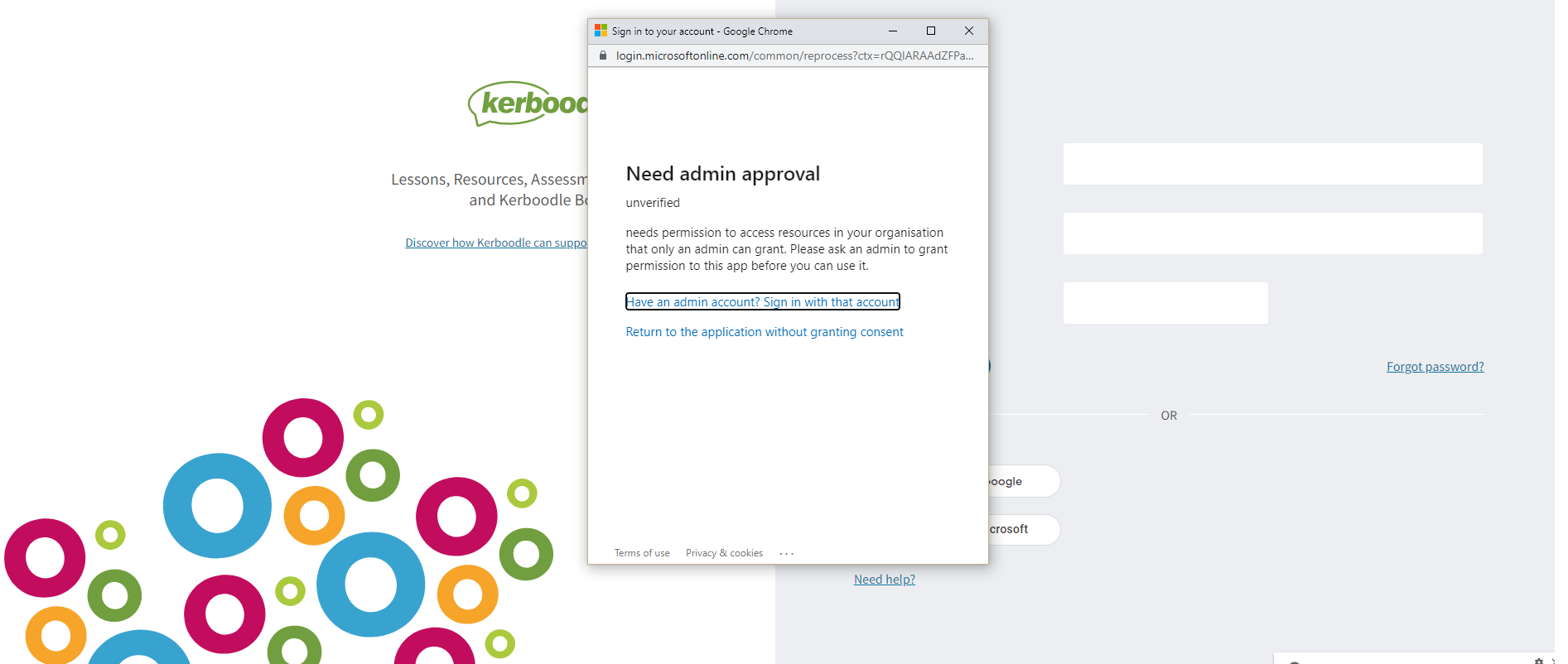Account not linked?
To use your Google or Microsoft account to log in to Kerboodle you need to make sure that the email address you use to access your school account is linked to your Kerboodle account within your profile. If your account is not linked you will see the ‘Account not found’ message appear on screen.
- Linking your account as a Student
- Linking your account as a Teacher
- Bulk updating student records as an Administrator
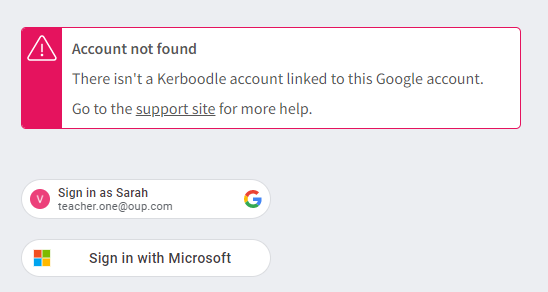
Signed into wrong Microsoft account
Make sure you are on the right Microsoft Account, this is important especially on computers with shared profiles. Microsoft will not show an account selector but you can visit Microsoft Login and check you are logged into your Microsoft Account.
Use on shared computers
When using Kerboodle on a shared computer with shared profiles, it is important once you have finished your session that you not only log out of Kerboodle but also your Microsoft or Google accounts.
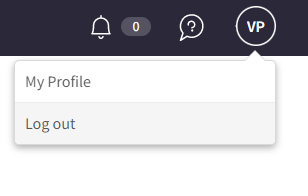
If you do not log out of your Microsoft or Google accounts then another user may accidently access your Kerboodle account using the single sign-on function.
Permissions not accepted
To allow you to log in with your Microsoft or Google account, the first time you must allow permissions for Microsoft or Google to read your Kerboodle profile. If you do not accept permissions you will not be able to log in with single sign-on.
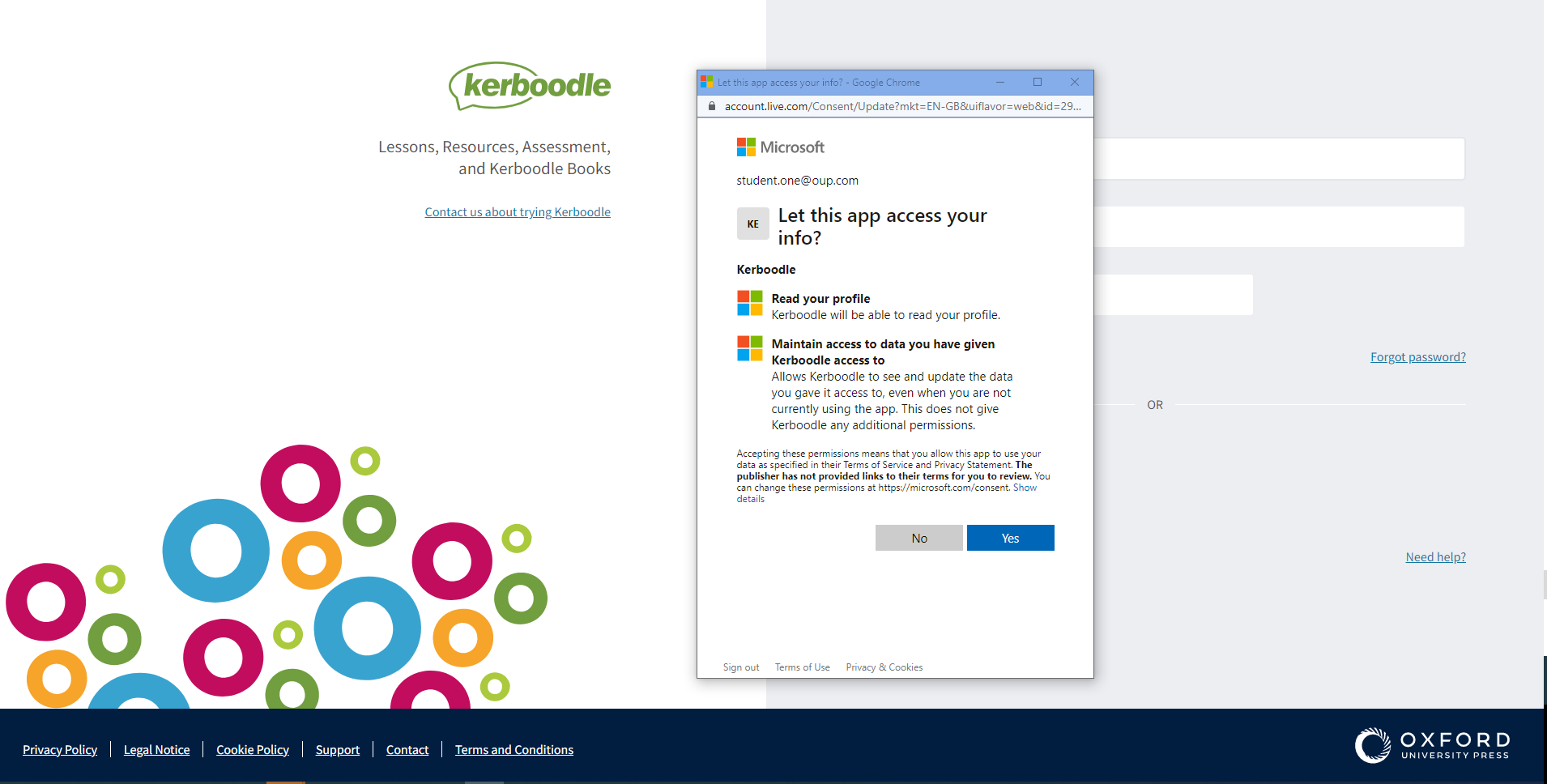
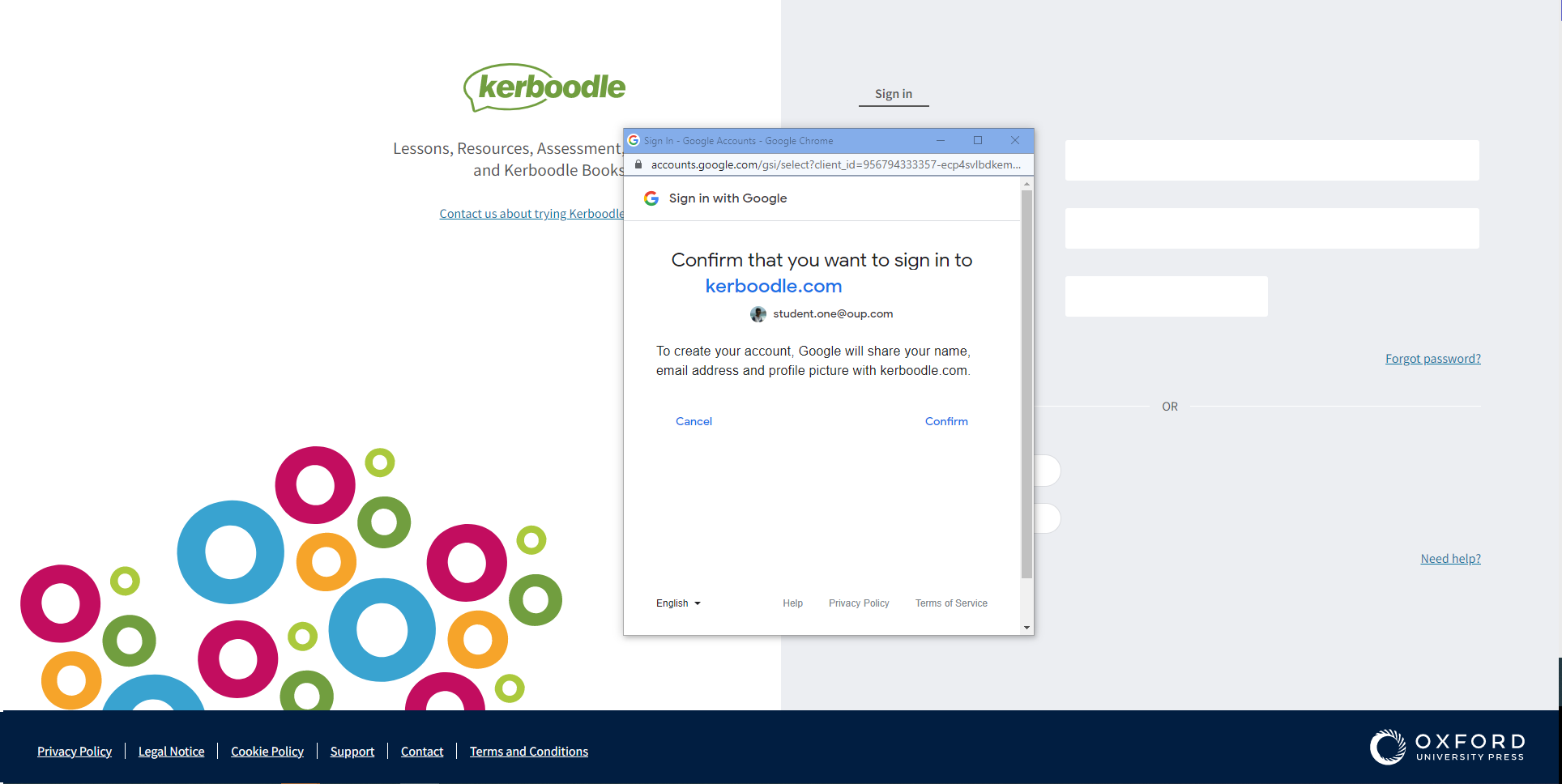
Account Activation
If you receive the following message “Please activate your Kerboodle account by clicking on the ‘Activate my account’ link sent in Your Kerboodle account activation email.”
Before you can start using the SSO feature you must activate your account, once this has been done you can start using SSO to sign in.
Require admin approval
If you receive a message asking for admin approval, please contact your Microsoft Azure / Google OAuth global admin to approve Kerboodle for SSO. If you are unsure who this is, please let your teacher know or contact your IT team. If a client ID is needed, please email us at [email protected].
Instructions for global admin: