You can create links within the Resources tab in Kerboodle to specific pieces of content, or collection of items, so that students don’t have to navigate the menus to find them.
Watch: Sharing resources or lessons with students
Step by step guide:
- Select the course and click on the Resources tab.
- Select the content you wish to share using the checkboxes next to each item. You can select more than one item. Please note you can’t select items across pages.
- Click Share above the contents list on a larger device or on a mobile device towards the bottom of your screen.
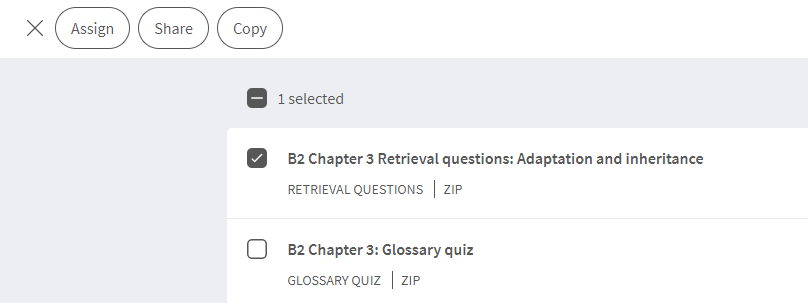
- You will then be given three options on how you wish to share the contents which are Google Classroom, Microsoft Teams or a URL. On a mobile device please click the three dots to see all options.
- If you select Google Classroom you will be given the option to share to a class as a material, assignment, announcement or a question
- If you select Microsoft Teams you will have the option to share it to a channel or as an assignment to a class.
- If you select URL, click copy URL and paste the URL into an email or other messaging system to share with your students.
- When a student clicks the link, they will be prompted to log in to their Kerboodle account and the student will be taken directly to the content.
Please note: If resources that are not visible to students are selected you will be able to see a list of those resources and make them visible to all students. More information on hiding or making content visible.
In addition if you require your data to pull through as an assignment then content must be assigned to a student within Kerboodle. More information on assigning within Kerboodle.

