To edit a Kerboodle lesson follow the following steps:
1. Select the lesson you wish to edit by using the tick box against the lesson name.
2. Once selected this you will options of Assign, Share or Copy at the top of your screen or on a mobile device towards the bottom.
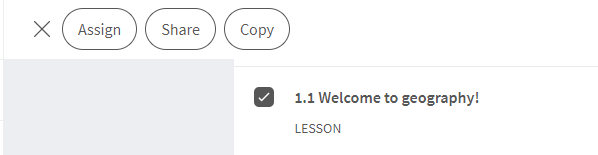
3. Click ‘Copy’. Within the side panel please name your copy. Please note this will be available to all teachers and students to see. You can hide the lesson from students.
4. Once you have made your copy, you will see this within your My Content section if you click the tick box against your copy you will see the edit option now will be highlighted at the top of your screen on larger devices.
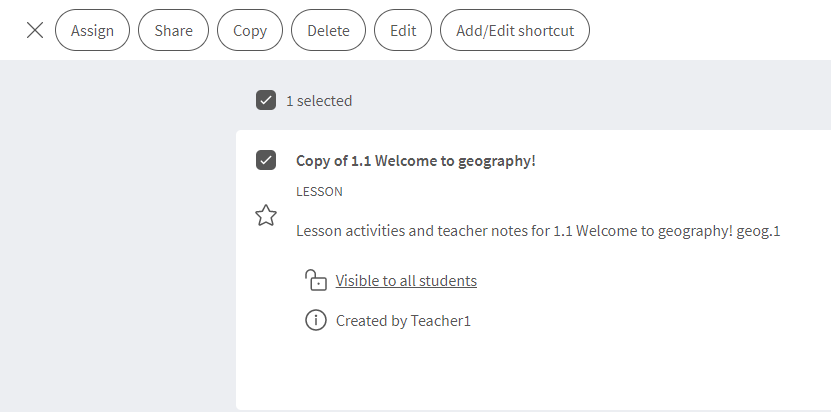
5. Click Edit, this will open the Kerboodle editor to allow you to make your changes.
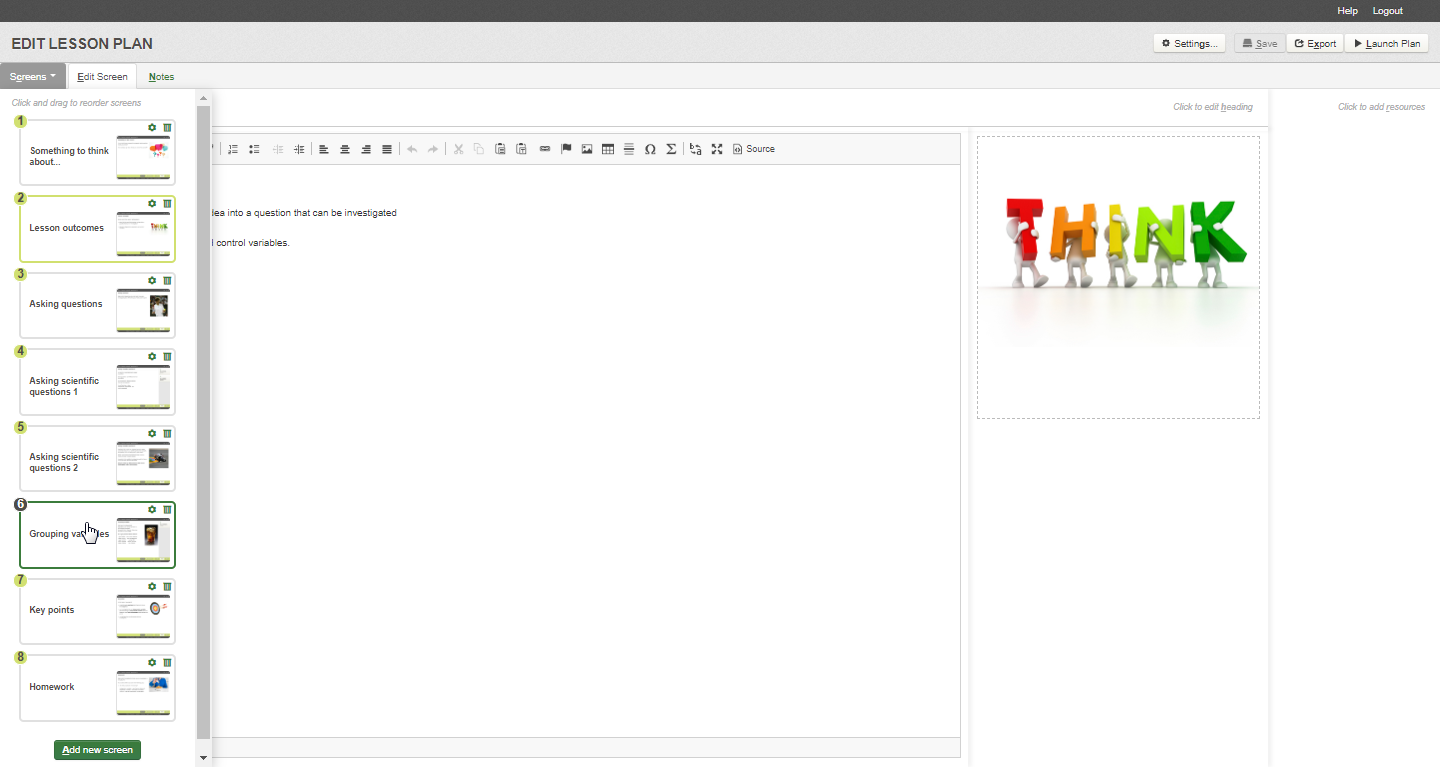
6. Once you have made your changes, click ‘Save’ in the top right hand side.
Note: This feature was temporarily removed in December 2020 but has now been brought back in May 2021, so you may find you need to clear your cache to see the updated edit function.

