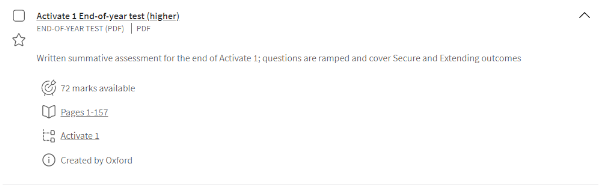To find a specific piece of content on Kerboodle as a teacher, first click into either the Resources or the Assessment tab, depending on the type of content you want. There are then a few ways to find what you’re looking for.
Firstly, you can use the Search bar. Try typing in the name of the topic you’re teaching or the sort of resource that you’re looking for.
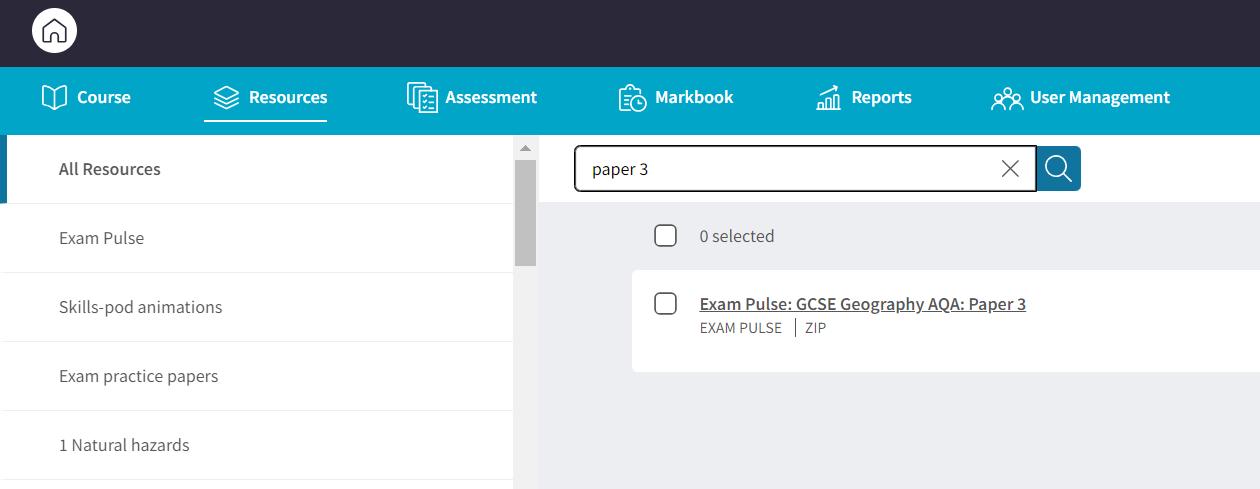
If you prefer, you can use the folder structure. On a PC or laptop you will find this on the left-hand side of the screen. If you are on a small device, use the ‘Browse’ button in the bottom left.
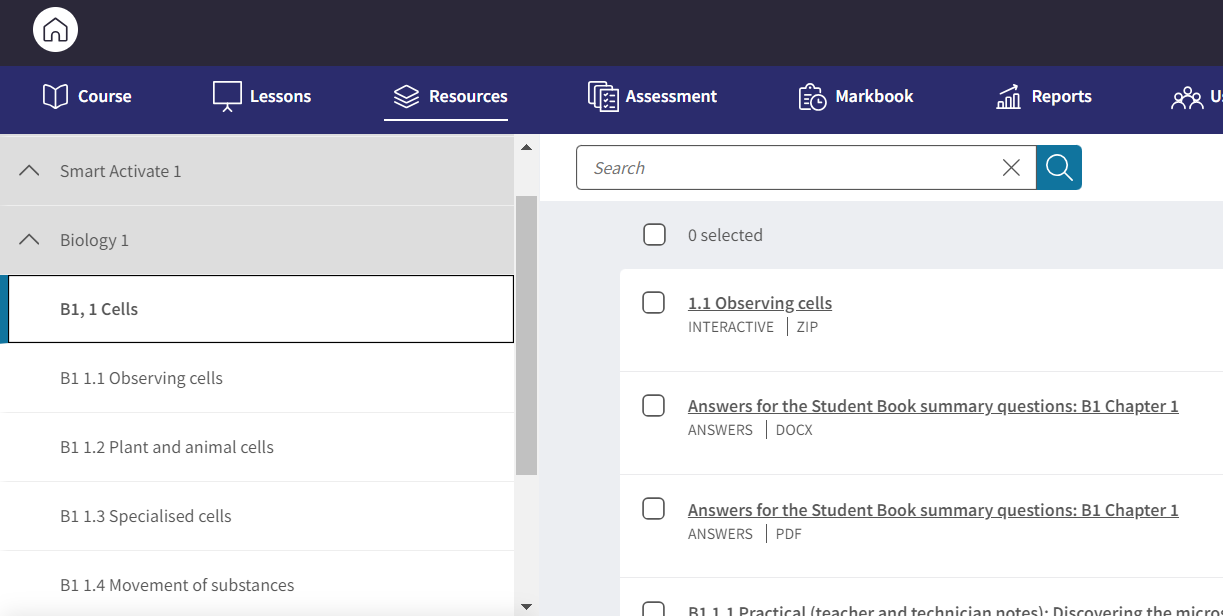
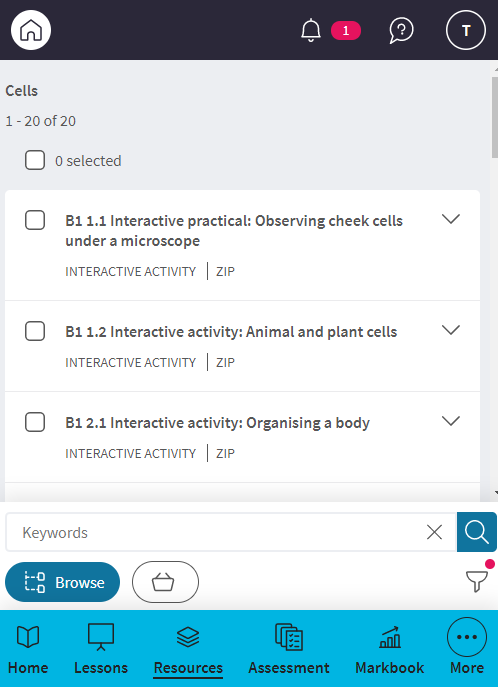
Clicking on one of these folders will filter the number of items in the main list to help you find the one you are looking for. As you move across tabs, Kerboodle will remember your place within the tree structure.
You can also use Sort and Filter to bring back a particular type of content, e.g. interactives, audio, etc. Select Sort and Filter from the top right of your screen, go to Content Type and select the type of content you want.
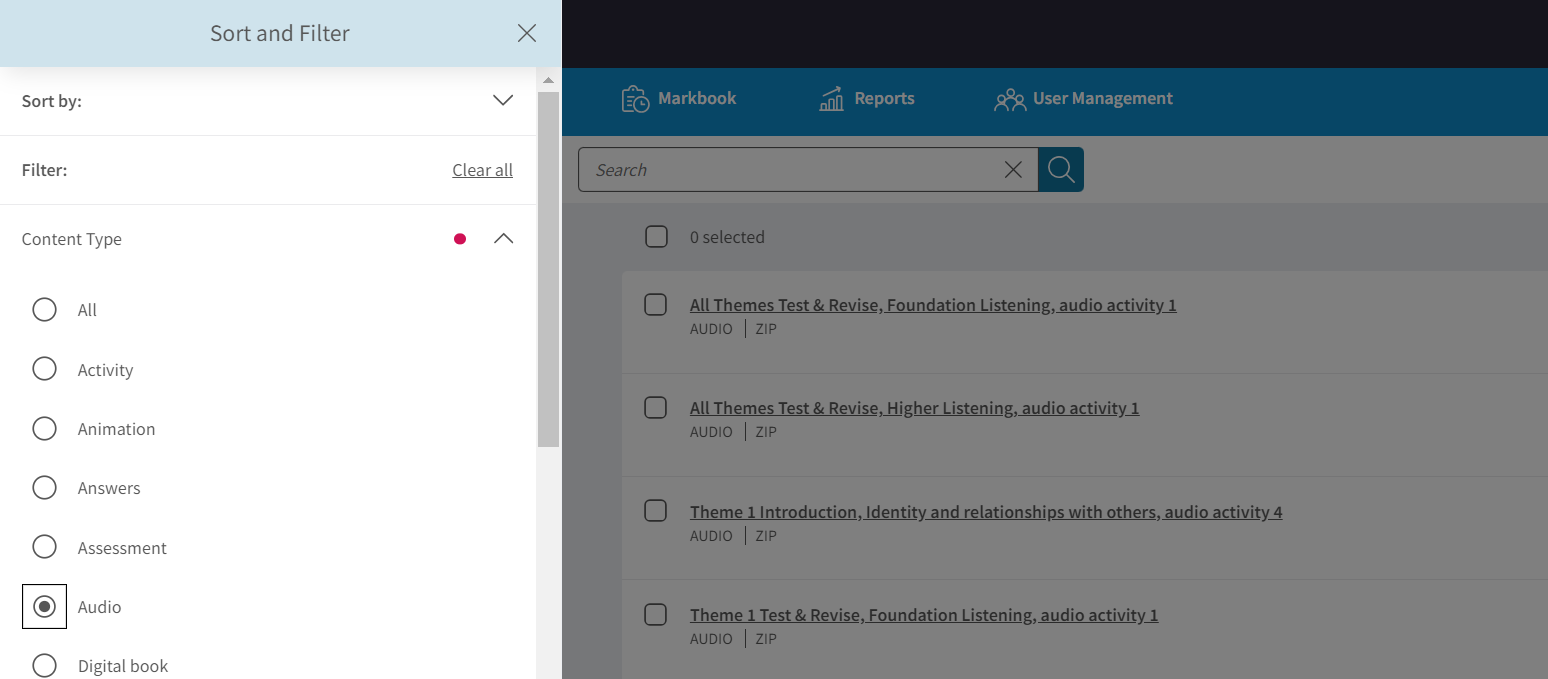
Once you’ve found the piece of content you need, simply click on the title to open it.
To find out more about a piece of content, click on the arrow beside it. This will give you more information, including any related pages from the textbook. Click on the link to open up the specific pages.