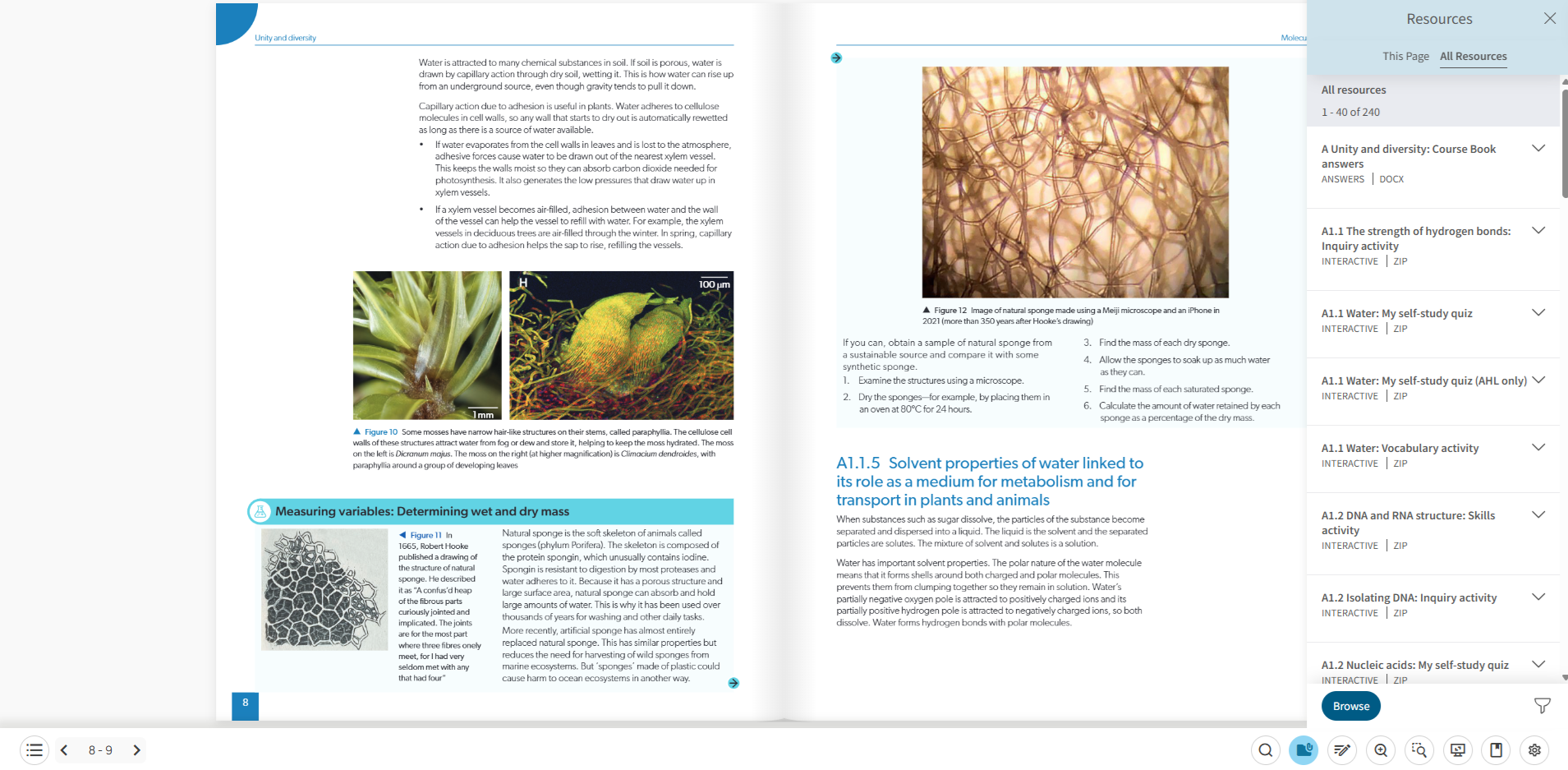Whether you’re lesson planning or teaching front of class, you can get straight to the relevant resources to save you time and make it easier to use your Kerboodle.
Once you have your digital book open, select the folder icon on the toolbar which will show course resources for the page.
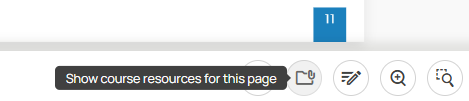
This will open up the Resources sidebar, which gives quick access to any linked resources that relate to that page of the digital book.
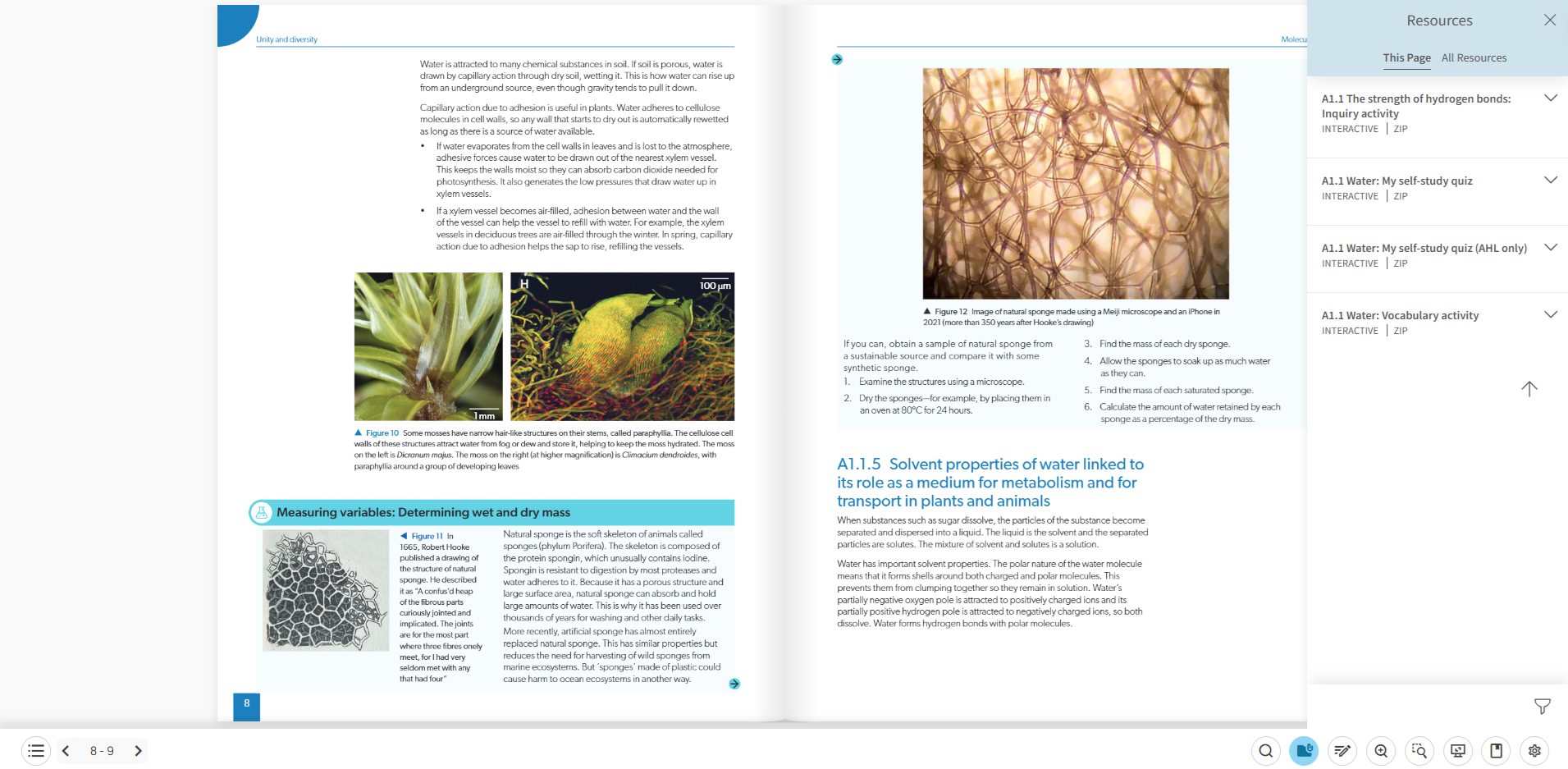
You can also browse all the resources available within the course by selecting ‘All Resources‘ at the top of the Resources sidebar. You can break the results down further by using the filter button in the right-hand bottom corner of the sidebar or browse them all by selecting ‘Browse’.