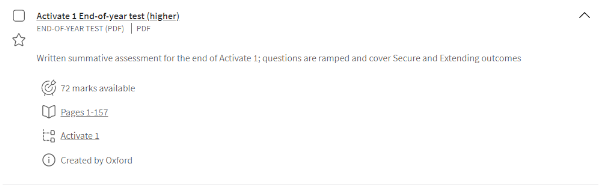The Resources tab contains content which you can access for yourself, without your teacher needing to assign it to you. This includes dedicated self-study tasks. These are great for getting to grips with a new topic or revising topics you’ve already covered.
Note that the Assessment tab will only show you tasks that have been assigned to you by your teacher.
Once you’re in the Resources tab, there are a few ways to find the resources you’re looking for.
Firstly, you can use the Search bar. Try typing in the name of the topic you’re working on – cells, for example. Or you could type in the type of resource that you’re looking for, like study guides, as in the example below.
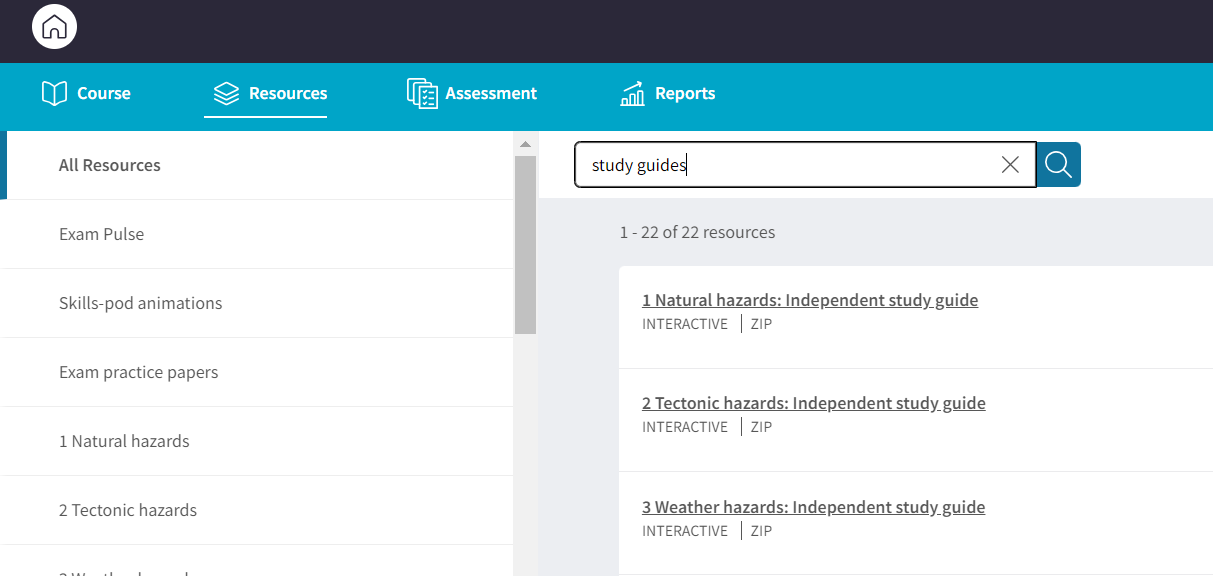
If you prefer, you can use the folder structure. On a PC or laptop you will find this on the left-hand side of the screen. If you are on a small device, use the ‘Browse’ button in the bottom left.
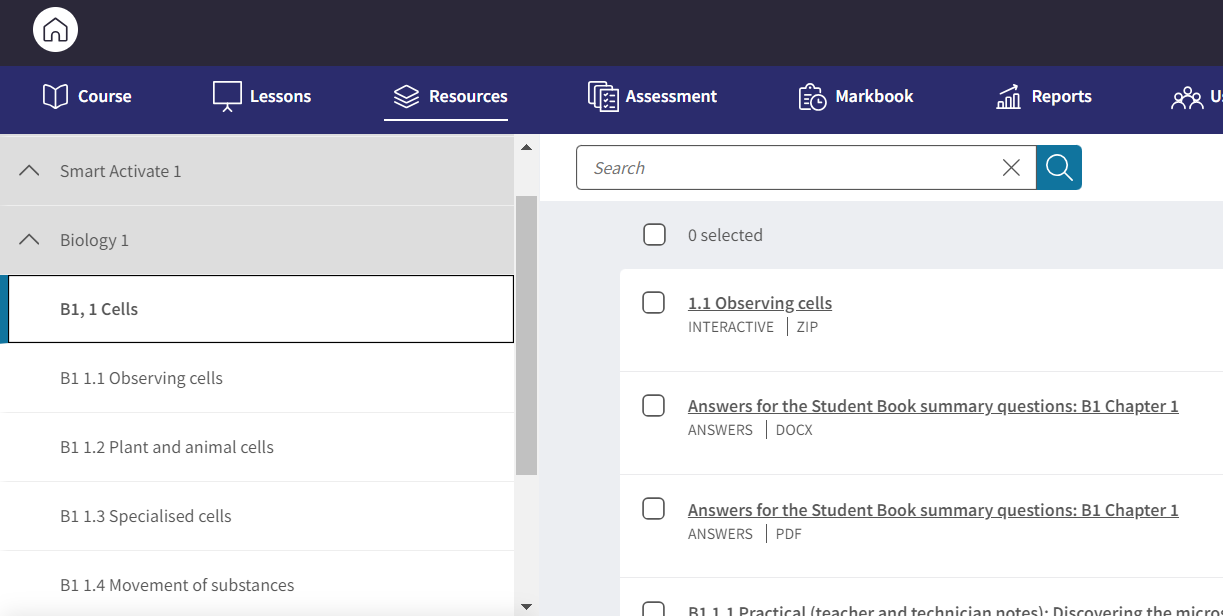
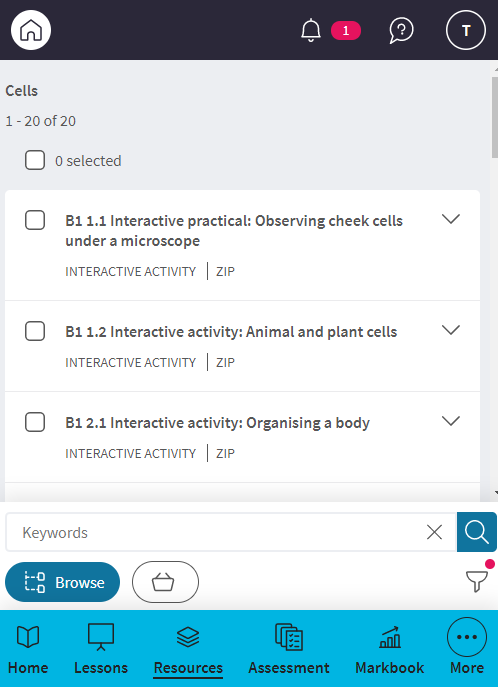
Clicking on one of these folders will filter the number of items in the main list to help you find the one you are looking for. As you move across tabs, Kerboodle will remember your place within the tree structure.
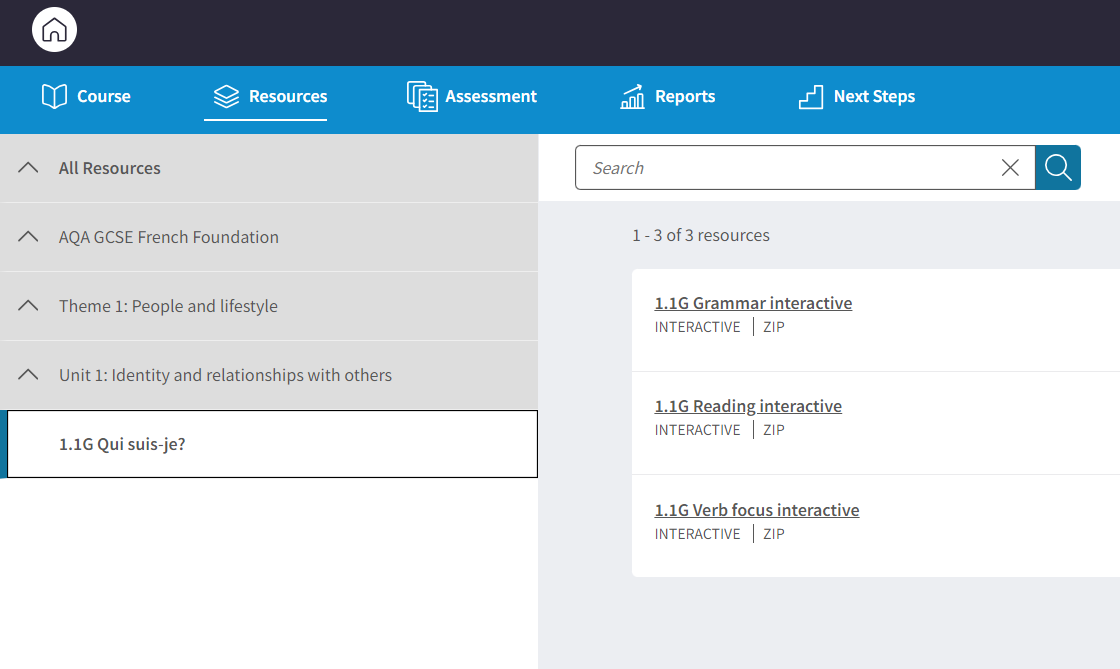
You can also use Sort and Filter to bring back a particular type of resource, e.g. interactives, audio, etc. Select Sort and Filter from the top right of your screen, go to Content Type and select the type of resource you want.
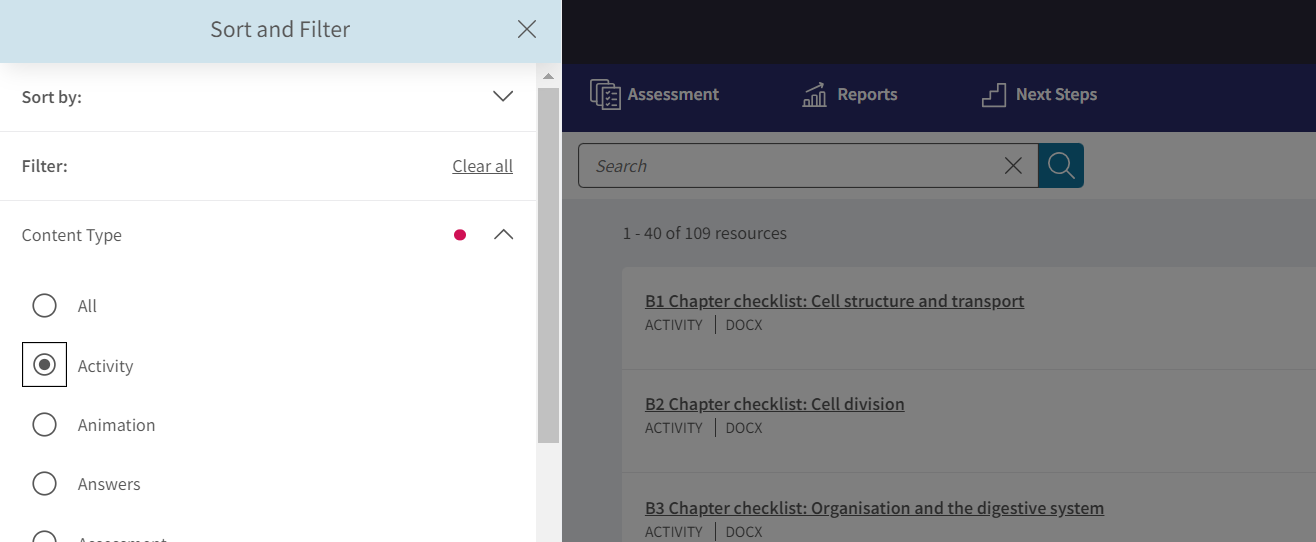
Once you’ve found the resource you want, simply click on the title to open it.
To find out more about the resource, click on the arrow beside it. This will give you more information, including any related pages from your textbook. Click on the link to open up the specific pages.