Teacher users can re-set passwords for individual students, but for bulk password re-sets please contact your school’s Kerboodle administrator. Information for them is available on the administrator support page.
To re-set a password for an individual student, log in to your Kerboodle account, select a course and click on the User Management tab.
Select the name of the student whose password needs resetting and click the Preview button above the list of students. An overlay will appear on the right-hand side of your screen showing details for the student. Tick the Re-set Password checkbox (you may need to scroll down to see it) and click OK on the message that appears. Then click Save Changes.
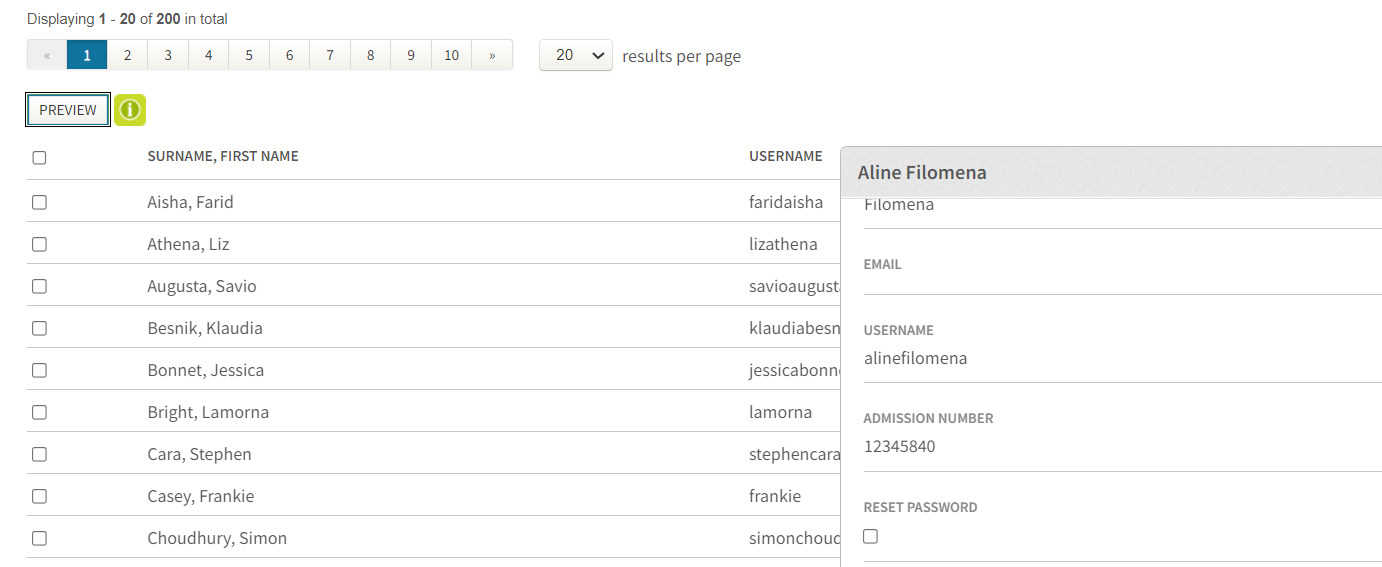
The student’s password will be reset to be the same as their username. They will need to change their password when they will next log in. When they log in, they will be asked to enter the new password twice and then select Save Changes.
Using single sign-on?
Please note that re-setting a student’s password in Kerboodle will only reset the password that is used in combination with their Kerboodle username and institution code to log in to Kerboodle. If the student is using single sign-on to access Kerboodle via their school Google or Microsoft account and has forgotten this password, it will need to be re-set following the Google or Microsoft procedure.

