A quick overview of the available tools you can use when accessing your digital book offline.
| Name | What does it do? |
|---|---|
Go To, Next and Previous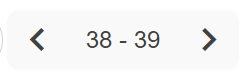 | These will move you page by page through the book, or alternatively you can enter a particular page number. |
View tools | View tools will open up your ability to go into full-screen view of the digital book, zoom in/out and magnify the digital book |
Single page/Double page view | Click on the show accessibility tool bar where you will see your page display options. On small devices your digital book will automatically open up in single-page view. |
Change tool bar position | Click on the show accessibility tool bar where you will see your toolbar position option |
Table of Contents | Clicking on a link within the table of contents will jump you to that point in the book. |
Colour Overlay | Click on the show accessibility tool bar where you can add a coloured overlay of red, blue, or orange to your book. This is an accessibility feature as some people with dyslexia find coloured backgrounds helpful. It can also help with contrast in some classrooms where lights are shining directly on the screen. |

