
We’re confident that the new experience on Kerboodle will make key tasks faster and simpler to carry out. We have summarised the updates below to help you get started.
Navigating Kerboodle
When you first log in to Kerboodle, you will notice a refreshed home screen.
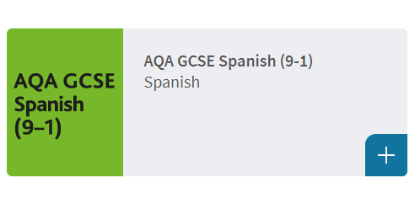
Your homepage
You can add courses to your own library by selecting the plus sign next to the course tile. You can now filter courses to find the resources right for you, and clicking the Manage My Library button lets you focus in on the courses relevant to you.
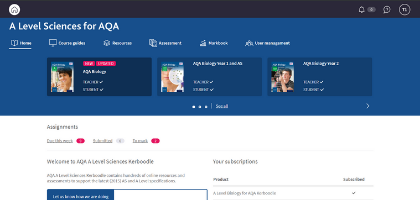
Digital Book
All your Digital books will now display on your course homepage. Simply click on your selected book and it will open in a new tab as before.
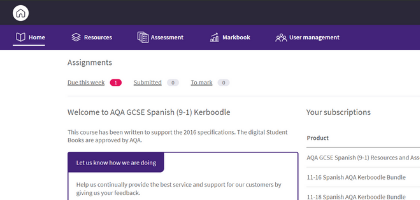
Staying up to date
Your course homepage is still the best place to stay up to date with changes on your course. You can view any assignments you have waiting to mark here, and any updates to content will be flagged here.
Lessons, resources and assessments
You’ll notice a change in look for the Lessons, Resources and Assessments pages. There’s a new content item view with all the key information in one place – just click the arrow to expand. You can carry out the same actions as before – simply select a resource and the available actions will appear.
Please note the content itself, will still be best viewed on larger devices such as laptops, tablets etc.
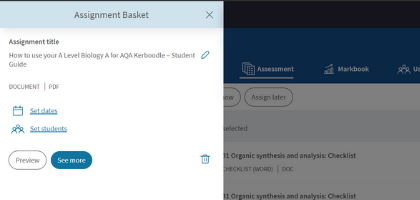
Assignment Basket
We have improved the assignment process so you can now set assessments using the new Assignment Basket. Simply select the content you wish to set and click Assign. You can choose to assign straight away or add it to your basket and continue to browse. Follow the on-screen steps to complete the assignment process including adding support materials within settings. Why not try assigning on the go? The new assignment process is mobile friendly.
Lessons and resources are now assignable, we are continuing to make improvements to this process, and we will keep you updated as they are added but you can find out more on the additional functionality and how they will feed into the Markbook here.
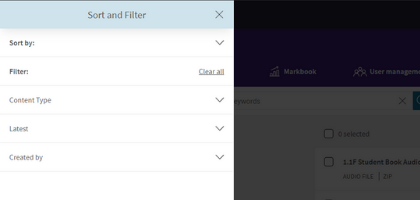
Exploring content
As before you can use the course structure to navigate through content. The new structure is designed to work across devices, so looks and works a little differently to before. To explore the course structure simply click on the arrows to expand or reduce the view.
You can also use search, sort and filter as before, you just need to click on the arrows to expand or reduce your view.
Please note the content itself, will still be best viewed on larger devices such as laptops, tablets etc.
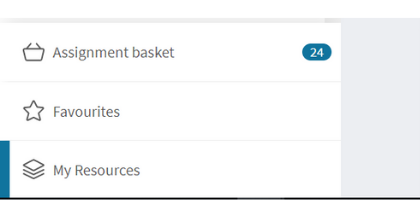
My Content
You can upload your own resources as before but we have changed where you do this. Click on the My Content/Resources/Assessments folder and select Upload or Add Link.
If you want your resource to appear within the current folder structure, select the item and use the shortcut option. You can no longer add your own folders to the course structure and any folders you have created in the past will have been removed. But don’t worry, all your content can still be accessed in the My Content folders.
Managing your Kerboodle
You will notice a refreshed look to your notifications and profile page.
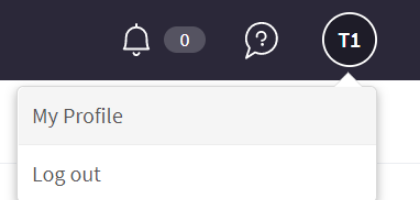
My Profile
Your new profile page can be accessed by clicking on your initials in the top right hand corner. We recommend that you select your subject area(s) if you haven’t already done so. This will ensure that you receive any relevant information about the resources you subscribe to.
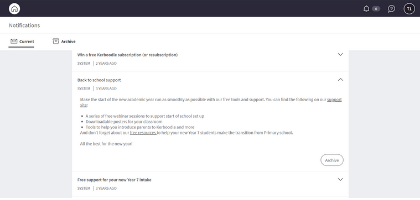
Notifications
We’ve updated the look and feel of your notification panel. Once you have finished reading a notification you can click Archive to hide it. Notifications are available at any point by clicking the bell icon in the top right hand corner.
Further support
Our team are here to help you make the most of your new beta access.
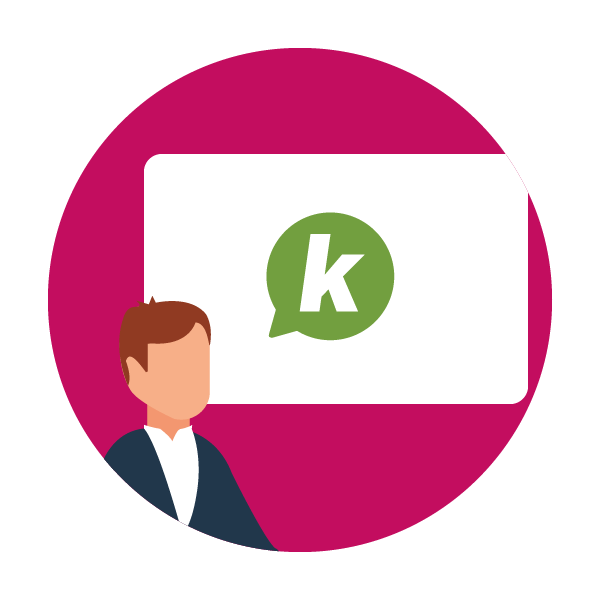
Training
If you need further assistance, you can book one-to one-training with a member of our team at no extra cost, available virtually.
UK customers: Book a training spot.
International customers: Book a support call.

Student support
We have a dedicated guide of changes which can be shared with any students who may need some help with the changes to Kerboodle.

Work in progress
As part of our commitment to keeping Kerboodle integral to teaching and learning we currently have work underway to ensure that Kerboodle is accessible across all devices and we are working towards our first mobile optimised courses as a priority. You can view our full accessibility statement here.
This is our first step towards that goal with a fresh new look. You’ll also notice that some pages (Markbook and User Management) are not mobile friendly yet. We will start work on these as soon as we can but in the meantime we recommend you access these pages on laptops and larger devices.

