You can sign in to Kerboodle using your email address, password and school institution code.
If you can’t remember your password, providing we have your email address on our records, you can follow these instructions to reset your password.
If you are a student, you can also speak to your teacher who can help with resetting your password.
Using single-sign on?
Google account
To sign in to Kerboodle using your school Google account, you will need to make sure that the email address you use to access your Google account is linked to your Kerboodle account.
This can be updated within My Profile, which is accessed from the top right of your screen.
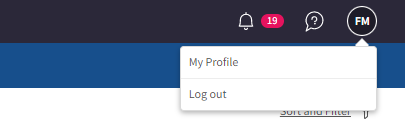
If your account is not linked and you attempt to sign in to Kerboodle via Google, you will see the ‘Account not found’ message appear on screen.
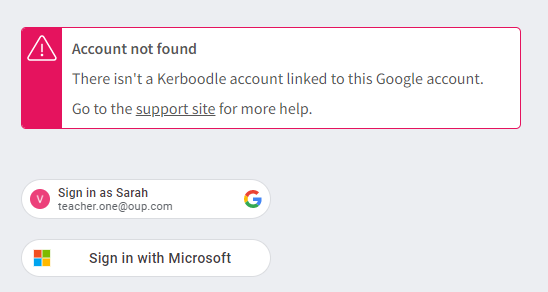
If you are student and need further support making sure your email address is linked with your Kerboodle account please speak to your teacher. Once your Google account is linked, make sure you are selecting the correct Google Account from your on-screen message. It’s especially important to check this if you are using a shared computer.
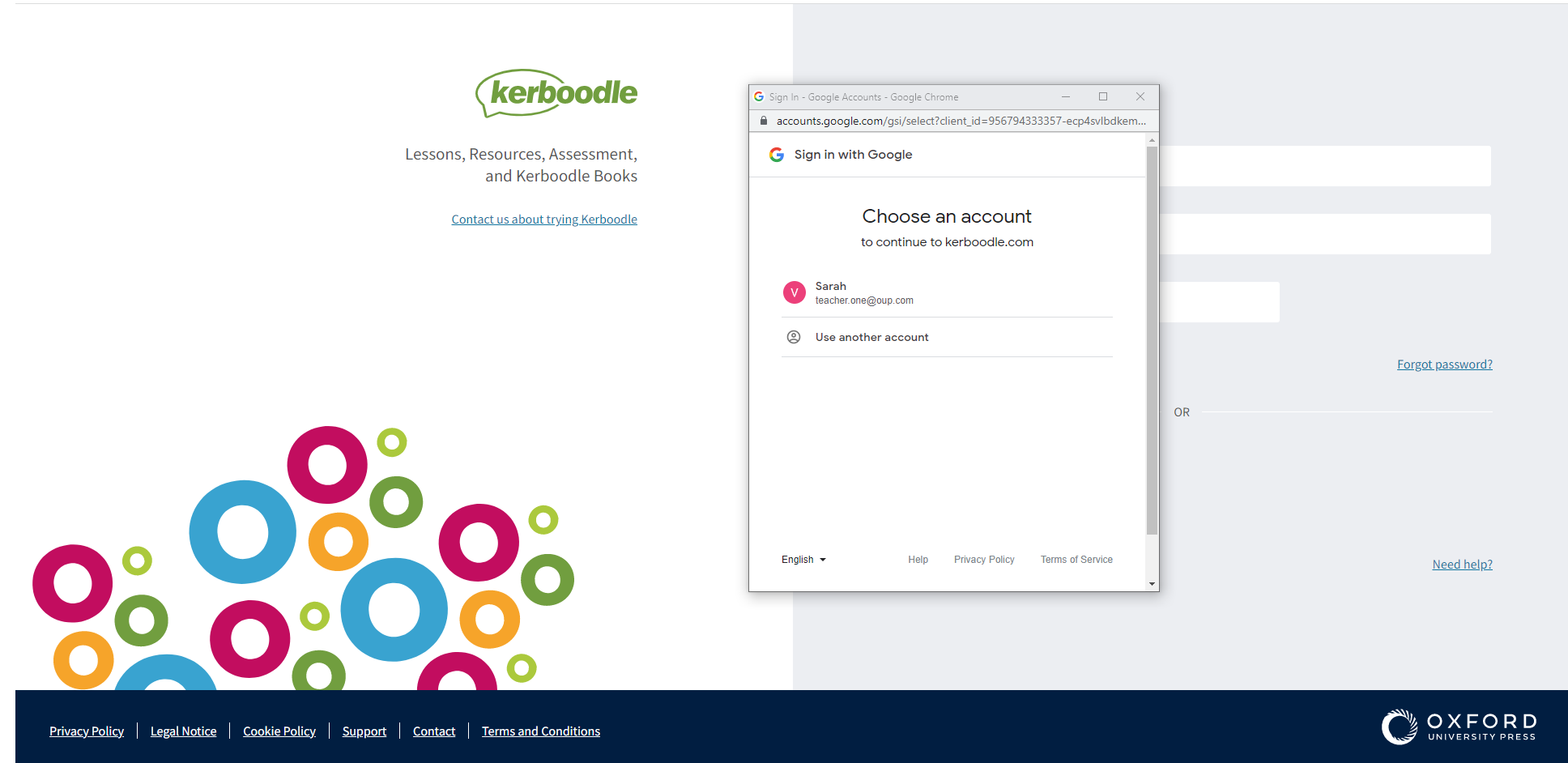
The first time you are linking your Google account with Kerboodle, you will be required to share permissions. If your account matches the email address on your Kerboodle account you will then be signed in.
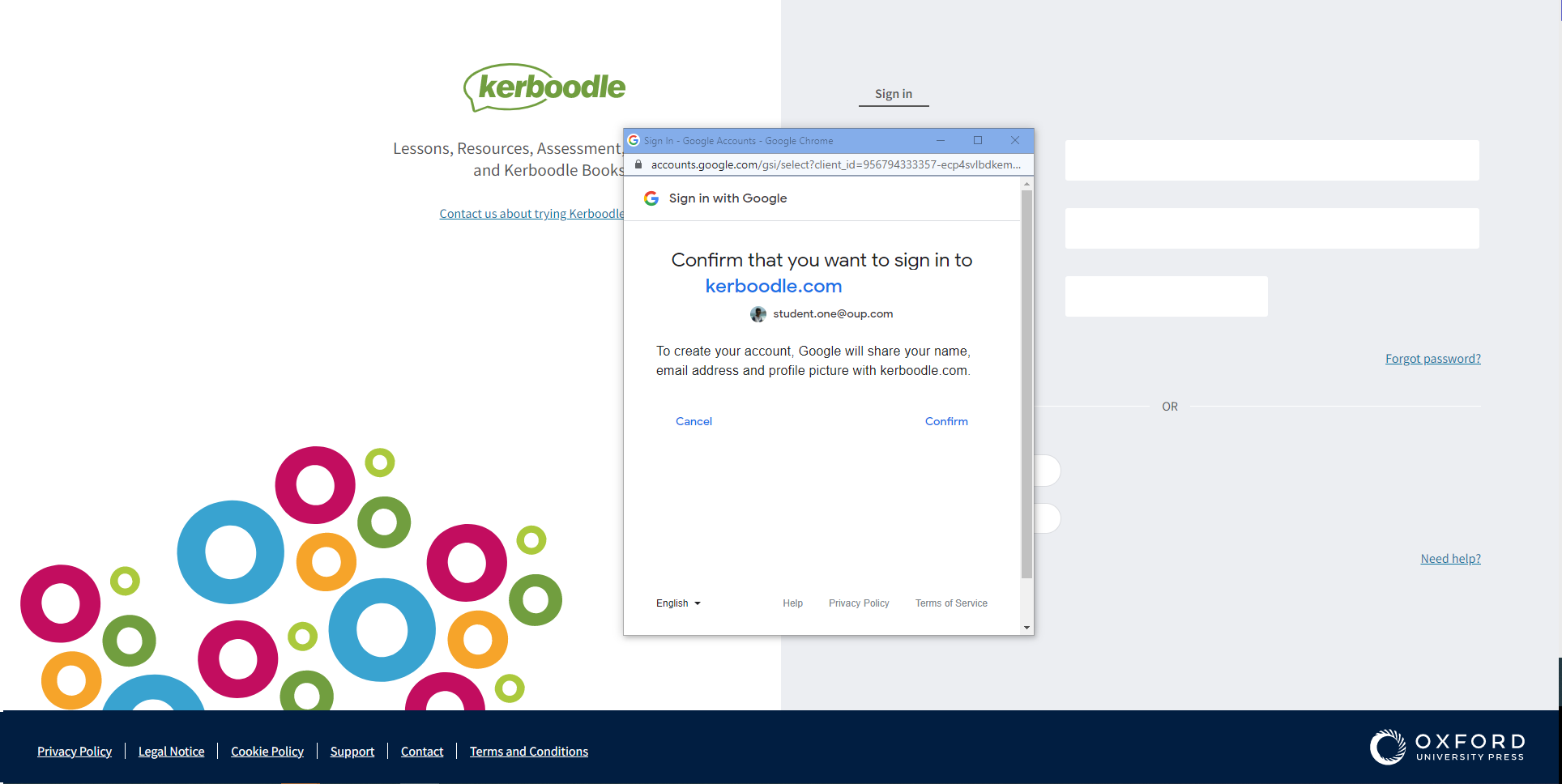
Further support
- Teacher – Using SSO to access Kerboodle
- Student – Accessing Kerboodle with SSO
Microsoft
To sign in to Kerboodle using your school Microsoft account, you need to make sure that the email address you use to access your Microsoft account is also linked to your Kerboodle account.
This can be updated within My Profile, which is accessed from the top right of your screen.
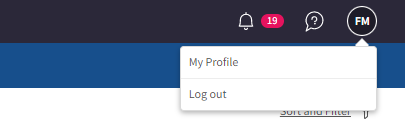
If your account is not linked and you attempt to sign in via Microsoft, you will see the ‘Account not found’ message appear on screen.
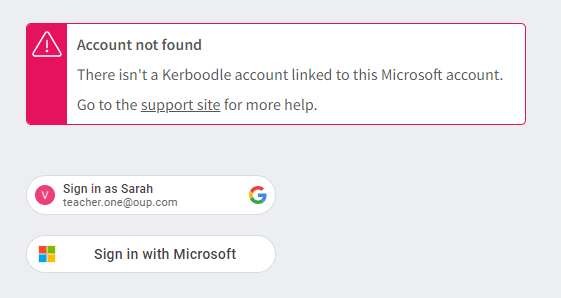
If you are student and need further support making sure your email address is linked with your Kerboodle account, please speak to your teacher.
Once your Microsoft account is linked, make sure you are logged in to the right Microsoft account. This is especially important on computers with shared profiles. Microsoft will not show an account selector but you can visit Microsoft Login and check you are logged into your Microsoft Account.
The first time you are linking your Microsoft account with Kerboodle, you will be required to share permissons. If your account matches the email address on your Kerboodle account you will be logged in.
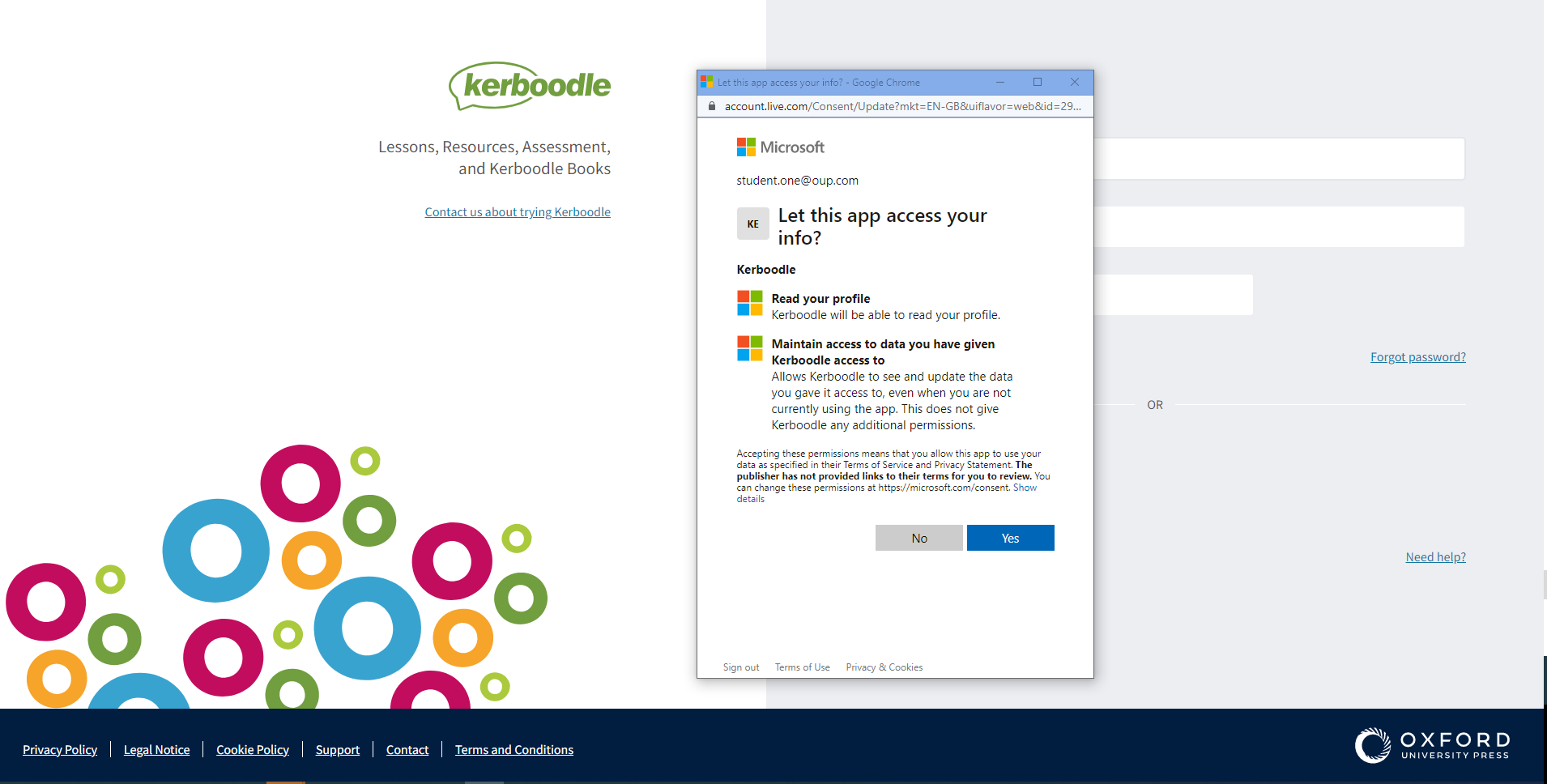
Further support
- Teacher – Using SSO to access Kerboodle
- Student – Accessing Kerboodle with SSO

