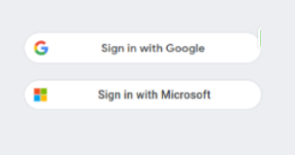Are you an administrator? Skip to instructions for you.
Teachers and students can now use single sign-on to access Kerboodle using their school Google or Microsoft account. This removes the need to remember your Kerboodle sign-in details in addition to your Google or Microsoft details.
Please note that, in order to use single sign-on, the email address linked to your Kerboodle account needs to be the same email address that you use to access your school Google or Microsoft account (normally your school email address). This is true for both students and teachers.
If teachers and students at your school already have email addresses linked to their Kerboodle accounts that are the same as those linked to their Google or Microsoft accounts, no further action is needed to enable single sign-on. Simply click on the appropriate button when you visit the Kerboodle sign-in page and follow the directions.
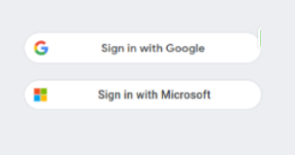
If your school’s Kerboodle accounts are not already linked to the email addresses with which you access your school Google or Microsoft accounts, or if you’re not sure, follow these steps to enable single sign-on.
Enabling SSO: teachers and students
Teachers and students can update their profiles following the steps below. It is also possible for your school’s Kerboodle administrator to update student profiles in bulk. Find out more.
1. Sign in to Kerboodle using your Kerboodle username, password and institution code as normal.
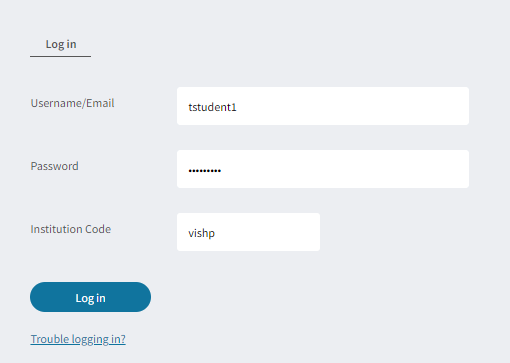
2. In the top right-hand corner, you will see your initials. Click here and select My Profile.
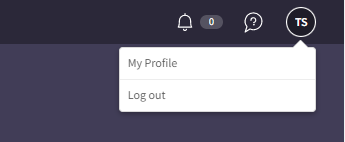
3. In the email field, check whether the email address matches the email address you use to access your school Google or Microsoft account. If you are seeing a different email address or none at all, enter the correct email address now.
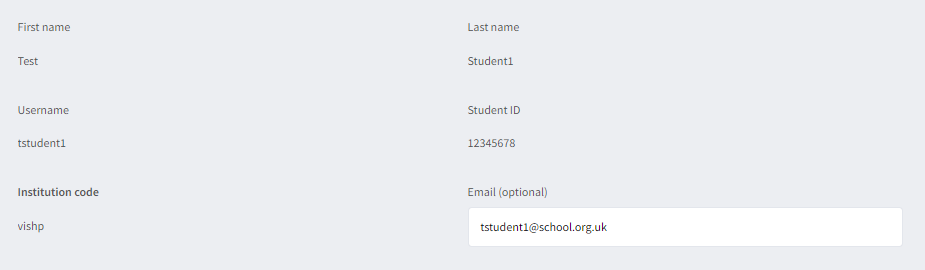
4. Click Save.
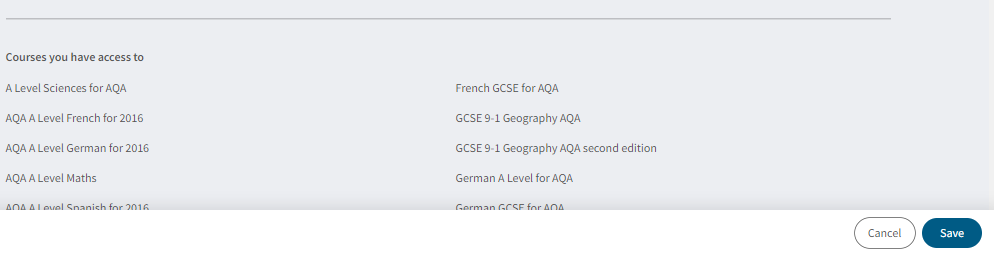
5. When you next visit the Kerboodle sign-in pagee, instead of entering your Kerboodle sign-in details, you can now click on the Sign in with Google or Sign in with Microsoft button and follow the directions.
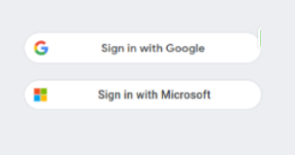
Enabling SSO: administrators
Administrators can also enable single sign-on by updating their profiles:
1. Log in to Kerboodle using your Kerboodle username, password and institution code as normal.
2. In the top right-hand corner, click on your name.

3. This will open a pop up with your profile details.
4. Make sure your email address matches the email address you use to access your school Microsoft or Google account and click Save.
5. When you next visit the Kerboodle sign-in page, instead of entering your Kerboodle sign-in details, you can now click on the Sign in with Google or Sign in with Microsoft button and follow the directions.
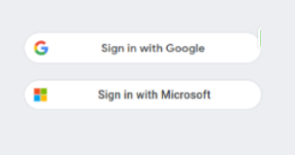
The Kerboodle administrator can also update student profiles in bulk via the following process. Please note that teachers will still need to individually update their own accounts to access single sign-on.
1. Log in in to your Kerboodle administrator account.
2. Select ‘All Students’ on the left-hand side. Then select CSV and Export CSV.
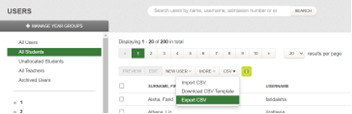
3. This will download the account details for all your existing student accounts.
4. Open the downloaded CSV. In the Email address (optional) column, add the email addresses for your students which will be used for single sign-on. These should be the email addresses used to access their school Microsoft or Google accounts.
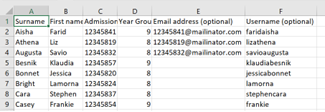
5. Save the updated CSV.
6. If there are more than 400 rows on the CSV, please split into separate CSV files containing a maximum of 400 rows each.
7. Go back to Kerboodle. Then select CSV, Import CSV and choose the file to upload.
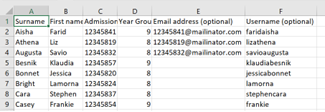
8. This will update your existing student accounts to include the appropriate email address.
9. Direct your students to sign in using the relevant linked account by clicking on the appropriate button when they visit the Kerboodle sign-in page.