Your accessible eBook adapts to any screen size, from mobile to a whiteboard, and includes features like adjustable fonts and keyboard navigation. Your eBook will open in an E-Reader from your course homepage and look similar to the below:
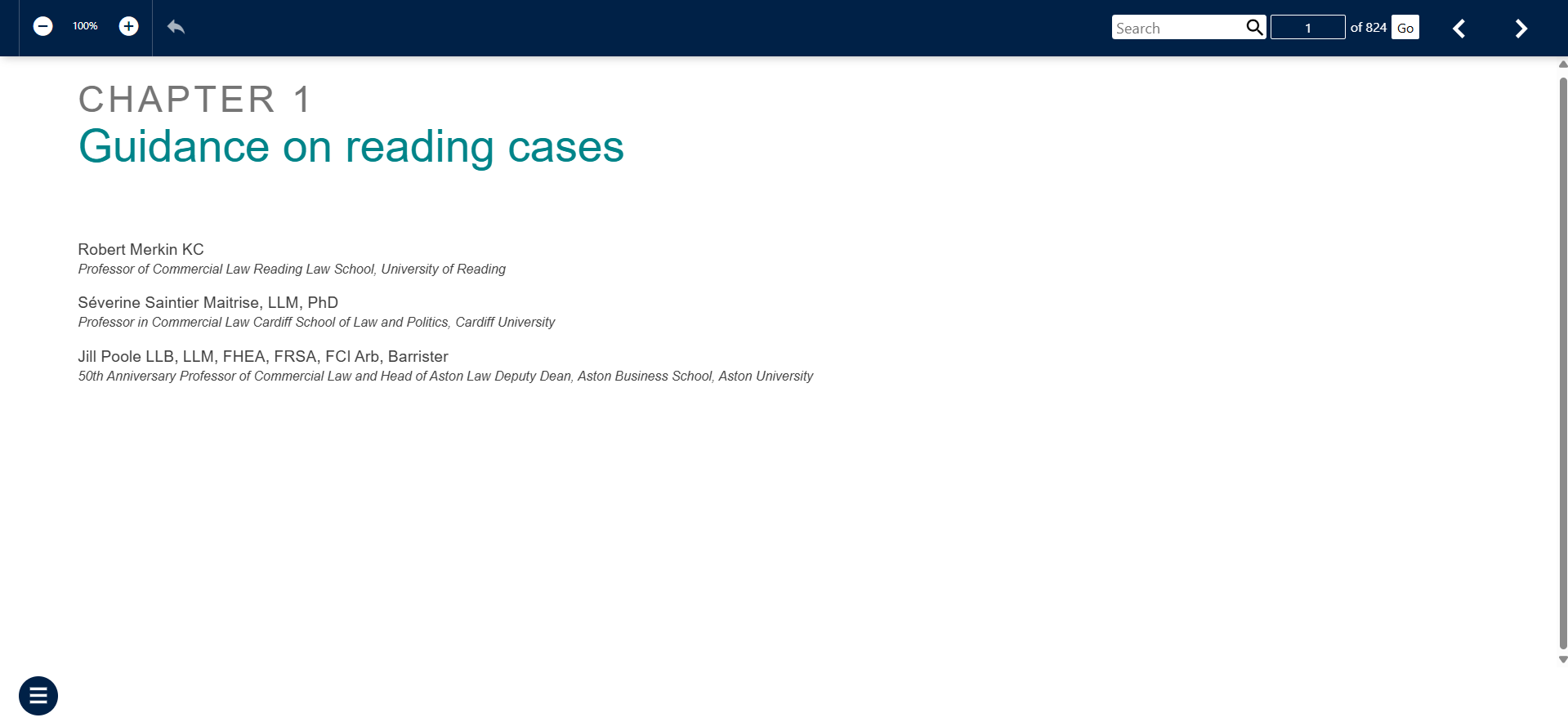
When using your eBook you can an zoom in and out of the text using the zoom buttons in the top left corner. The contents and search results bar can be found using the menu icon in the bottom left hand corner. Your eBook contents can be viewed from the menu, along with general settings for the E-Reader. Within the contents navigation bar, the arrows can be selected to show additional content sub-levels.
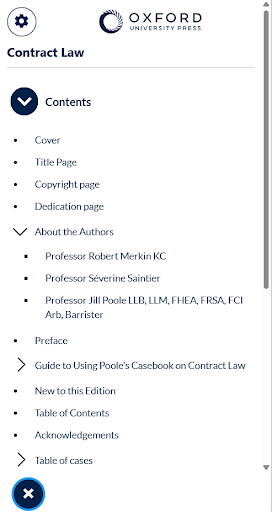
Selecting the settings icon opens the E-Reader settings tab, which includes the following settings; theme colour and ability to add a custom theme, text size, and line spacing:
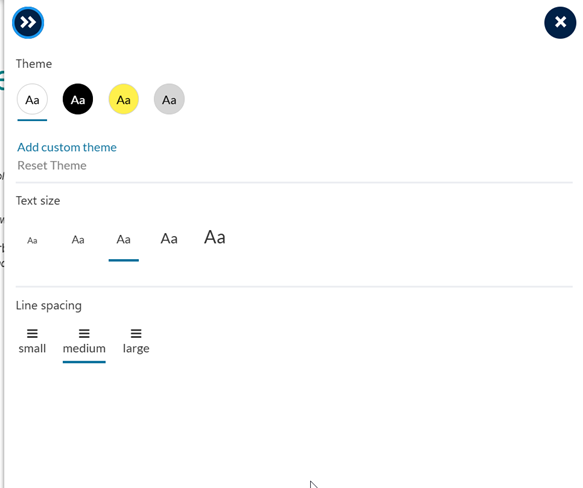
You can also navigate through the book using the search and page number functionality in the top right hand corner of the E-Reader. Searching using the search bar will display results in the content bar on the left of the screen. Alternatively, you can search for a specific page , or select the forward and back icons to navigate page by page.

The return arrow in the top left corner of the player allows the user to return to the previous chapter of the digital book. To close the eBook, simply close your browser tab.
Please note: The option for an eBook is only available on some courses. For a page view digital book with a suite of online annotation tools, use ‘Page view’ instead of ‘eBook’ when choosing your digital book.

