
Get up and running with AQA GCSE Physical Education. Find advice and tools below to help you get the most out of your subscription.
Please note that to view the examples below, you will need to be subscribed to AQA GCSE Physical Education and logged into Kerboodle.com.
First steps
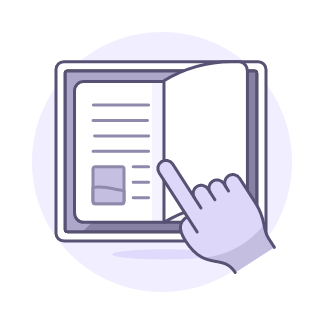
Teaching Version: Student Book
A great first step is to look through the interactive version of the Student Book (available on the course homepage). This can be personalised by adding notes and highlighting key text. You’ll find annotation tools on the bottom toolbar when you open the Student Book.
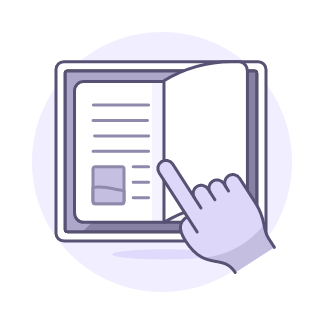
Digital student book
The visual, spread-based layout of the Student Book is designed to support students of all levels to access and understand the theory. The digital book is easy to navigate, and there is a Table of Contents button on the bottom toolbar to help you locate and move to the topic you need.
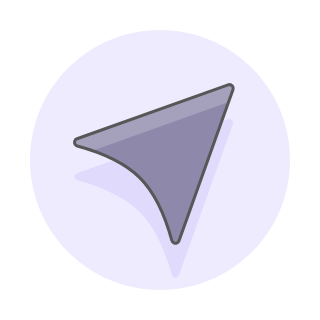
Familiarise yourself with the tools and resources available
On the course homepage, along with the Digital Book, you’ll find separate tabs for Planning (including a guide on how to customise the resource planners provided); Resources; Assessments; the Markbook (where you can view assignments you’ve set); Reports (where you’ll be able to see assessment results for students and groups); and the administration or User Management tools.
Planning and resources
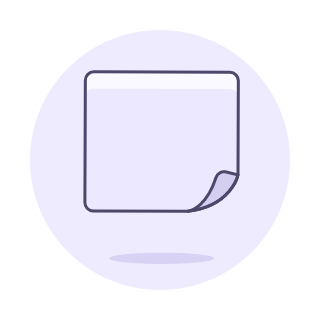
Lessons
Editable Resource planners are available to support your teaching, providing skeleton presentations and links to additional resources on the ‘Notes’ tabs.
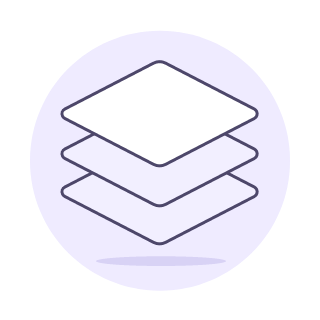
Worksheets
Editable worksheets support activities in the Student Book, and answers for all the activities in the Student Book are available. Additional Workbook and Worksheet Resource Pack worksheets, many of which are differentiated, also help students organise their learning and prepare for revision.
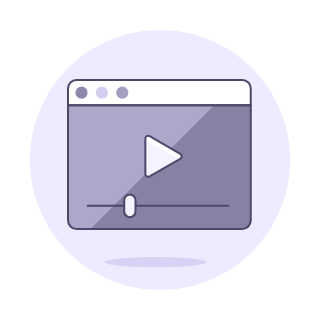
Videos and animations
The Resources section includes videos and animations to help you contextualise learning visually.
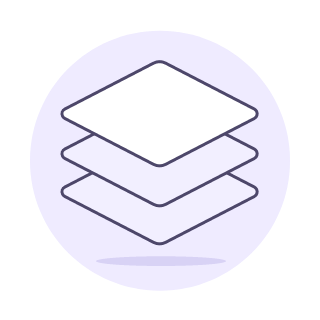
Flashcards
There are flashcards for each topic within the Resources section. Students can use these to check their understanding throughout their course. Clicking on each flashcard reveals the answer.
Assessments
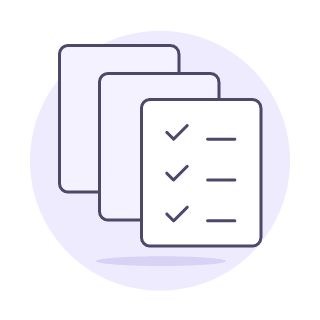
Practising long answer questions
On Your Marks activities help students break down and answer long-answer questions, and they are accompanied by mark schemes to help you mark the answers written.
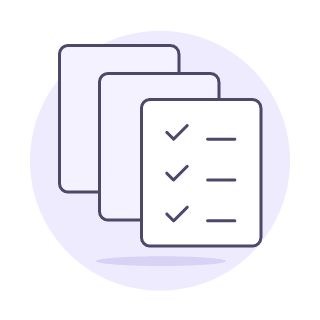
Quizzes
Always popular, the interactive topic tests and end-of-chapter tests.
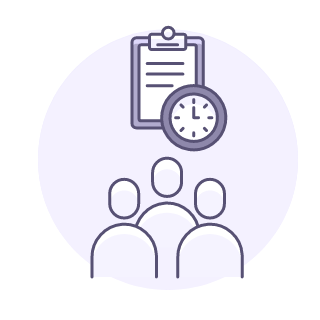
Assigning work
Assessments must be assigned to students so they can complete them and you can track their progress and offer additional support where required.
Further support
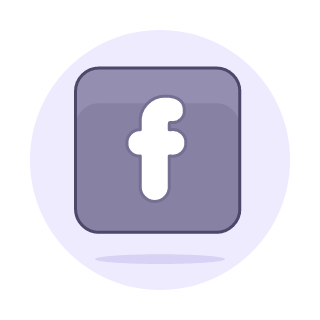
Facebook community
See how other teachers are using Kerboodle, share your thoughts and stay up to date on Facebook.
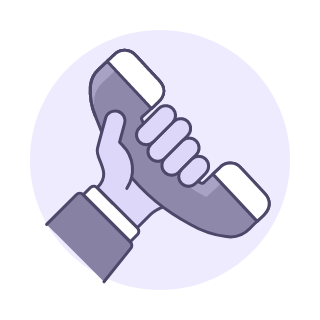
Book a support call
Book a call with a member of our team at no extra cost.
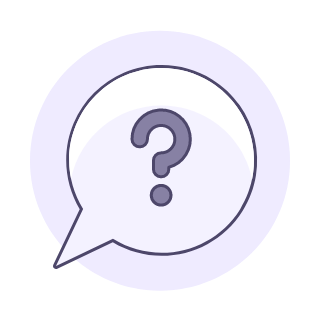
General Kerboodle guidance
Need more general hints and tips on using Kerboodle? Check out our dedicated teacher support section.

